The CRM Product Team is pleased to announce the release of Major Release 2. The main feature of Major Release 2 is the new Deals App. Here at Engage, we know that capital investments can help your firm grow rapidly whether in your area of expertise or in new business offerings. Expanding your business can also prove to be a large investment of time and operational effort for your firm. The Deals app is your all-in-one resource to track and manage all of your non-marketable assets including mergers, acquisitions, real estate, and other capital investments.
Using the new Deals tools, you can memorialize your emails, meeting notes, investment details, and business protocols relating to your investment and expansion efforts in one place, allowing greater access and transparency for collaboration with your team. We have created new objects including Investments, Investment Opportunities, and included access to InTouch Service Levels and Time/Expense for ease of tracking and optimization of business processes.
We have also expanded the tracking capabilities through custom fields for Contacts, Companies, Outreach, and Due Diligence. No need to keep track of multiple documents and sources of information when all your data can be easily referenced and shared with the right people in the Deals App. Take a look at the new objects below!
Accessing the App
You can find the new Deals icon in Engage under the Apps list. For enhanced security, only permissioned users can view and access the app.

Release Video
Home Page
Quickly get an overview of all your Investment details on the Home Page. Permissioned users will see a Home dashboard giving insights into the included objects of Contacts, Companies, Outreach, Investments, Investment Opportunities, and Due Diligence. App visibility and access are provided through a new Permission Set. Click the item you want to view to quickly redirect to the specific record or click +New to create a new record.

Investments
Managing a collection of merger and acquisition records from successful investments requires a centralized location to collect important information. This object allows you to track existing investments and any related Activities such as your phone calls, meetings and emails. Keep in touch with the right person at the right time with InTouch Service Levels. Track your investment-related Time/Expense as well as Due Diligence here.

Companies
Mergers and acquisitions require tracking essential and important documentation on key companies that are being acquired or investments acquired from. Keep all your relevant details for quick reference here, including Activities, such as emails, meetings, phone calls, and tasks. Track your Due Diligence efforts and the company's financial details.

Leads
Store key information and research on your prospect or potential sales opportunities, including Activities related to the lead. All your important information will roll up to the Investment Opportunity once your lead is qualified. You can also keep track of disqualified leads for future reference.
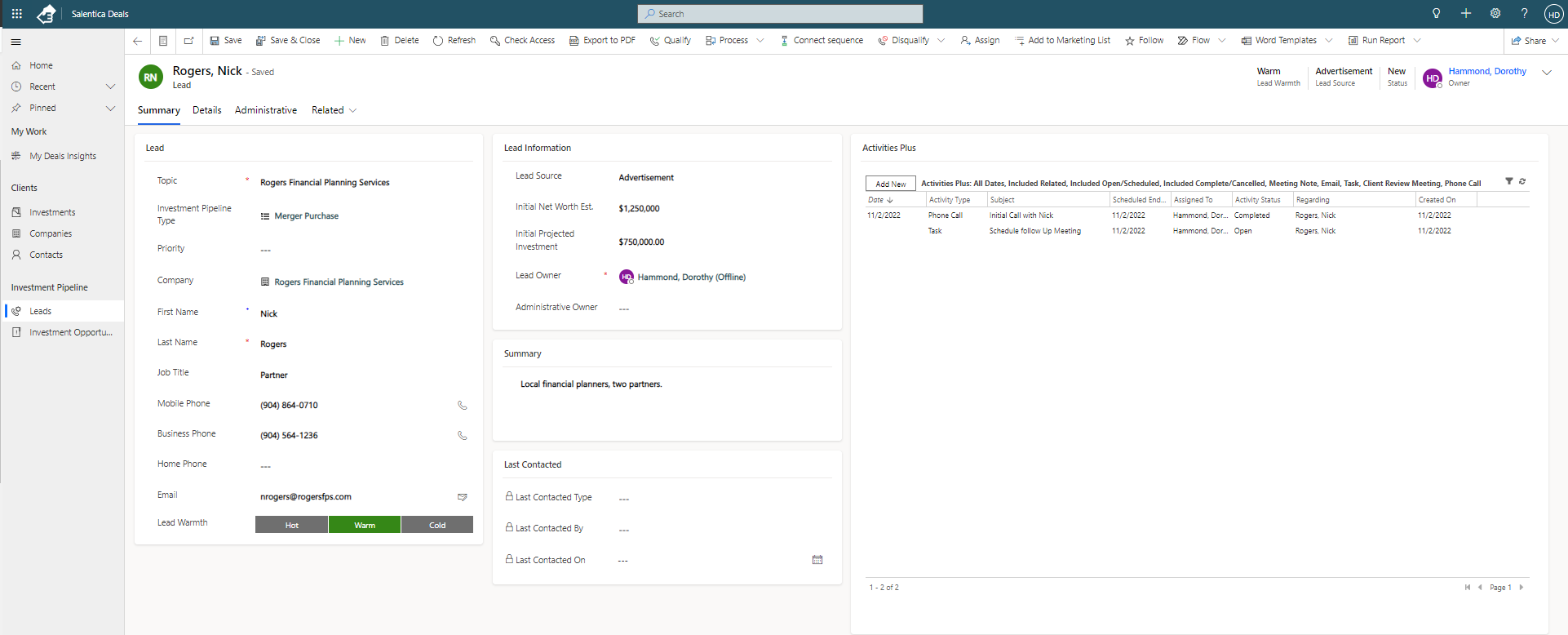
Investment Opportunities
There are numerous opportunities for capital investment in the field of Mergers and Acquisitions. The Investment Opportunities entity allows you to track your investment opportunities through the investment pipeline process. You can track a wide range of holdings across industries. Investment Opportunities allows for the centralized tracking of potential investments and quick executive action against existing acquisition and merger activities portfolios. Quickly and easily view the investment details. Activities allow you to track your emails, phone calls, and meetings related to the opportunity. Keep your communications up to date with InTouch Service Levels and track your efforts through Time/Expense. Due Diligence gives you a place to keep track of all your due diligence efforts. An Investment is automatically created once the Opportunity is Closed as Won.

InTouch
A great new feature we've added is the new InTouch information on the Investment and Investment Opportunities objects. Quickly see details on when your last email, conversation, and review were performed. View your Next InTouch dates for your conversations, reviews, and emails so that you can easily keep up to date with your outreach on your Investments and Investment Opportunities.

Learn More
-
Companies on Deals
-
Contacts on Deals
-
Due Diligence on Deals
-
Investments on Deals
-
Investment Pipeline - Leads on Deals
-
Investment Pipeline - Investment Opportunities on Deals
Next Steps
To upgrade the Data Broker Consolidated Buttons click here.
To upgrade to the Engage Major Release 2 -2022 Solution, you must enter a ticket to the Service Team.
Please choose the category of Engage: Upgrade Request for the ticket.

Using and Installing the Release Upgrades
Import the New Solution
Log into the environment you would like to upgrade, specifically logging in as System Administrator.
1. Click Settings
2. Click Advanced Settings
3. On the new window/tab, click Settings > Solutions
4. Verify you have an earlier version of Engage installed, then click Import

5. Click Choose File
6. Select the Engage Solution you downloaded/received from the CRM Team
7. Click Next
8. Click Next again
9. Make sure the following options are selected:

a. Solution Action: Upgrade (recommended)
b. Previous customizations on components included in this solution: Maintain customizations (recommended)
c. Post Import Actions: Checked Enable any SDK message processing steps included in the solution
10. Click Import
The solution will start importing. This step will take about 30 minutes to complete, so enjoy your coffee or tea!
Confirm the Uninstallation of the Old Solution
After the new solution has imported, the old solution of Engage needs to be uninstalled before you can install the Flow Solutions. In order to check the status of the old solution, under Settings, you can go to Solutions History. It can take up to 15 minutes for the old solution to be uninstalled, and you can refresh the view periodically to verify the uninstall before following the next steps to install the Flow Solutions.

Major Release 2 has a very simple implementation for either an update or an upgrade. There are few post-installation steps necessary, but these few steps are outlined here. Please work with the Support team if you have a non-standard build or extensive customizations.
- Navigate to us.flow.microsoft.com
-
Select the Environment you Intend to Upgrade
-
Import data for Lookup Entity
- Open Dataverse Tables and select All tables.

- Select Lookup table
Data and Settings

6. Navigate to Import>Import Data from Excel

7. Upload the Lookup Data File. This file is provided by the Support Team.

8. When upload is finished, map only the data columns as pictured below

9. Save changes

10. Import Mapped Data

11. Success looks like this:

Fix Connection Error
It's possible that between steps 10 &11, you might get a Fix Connection Error.
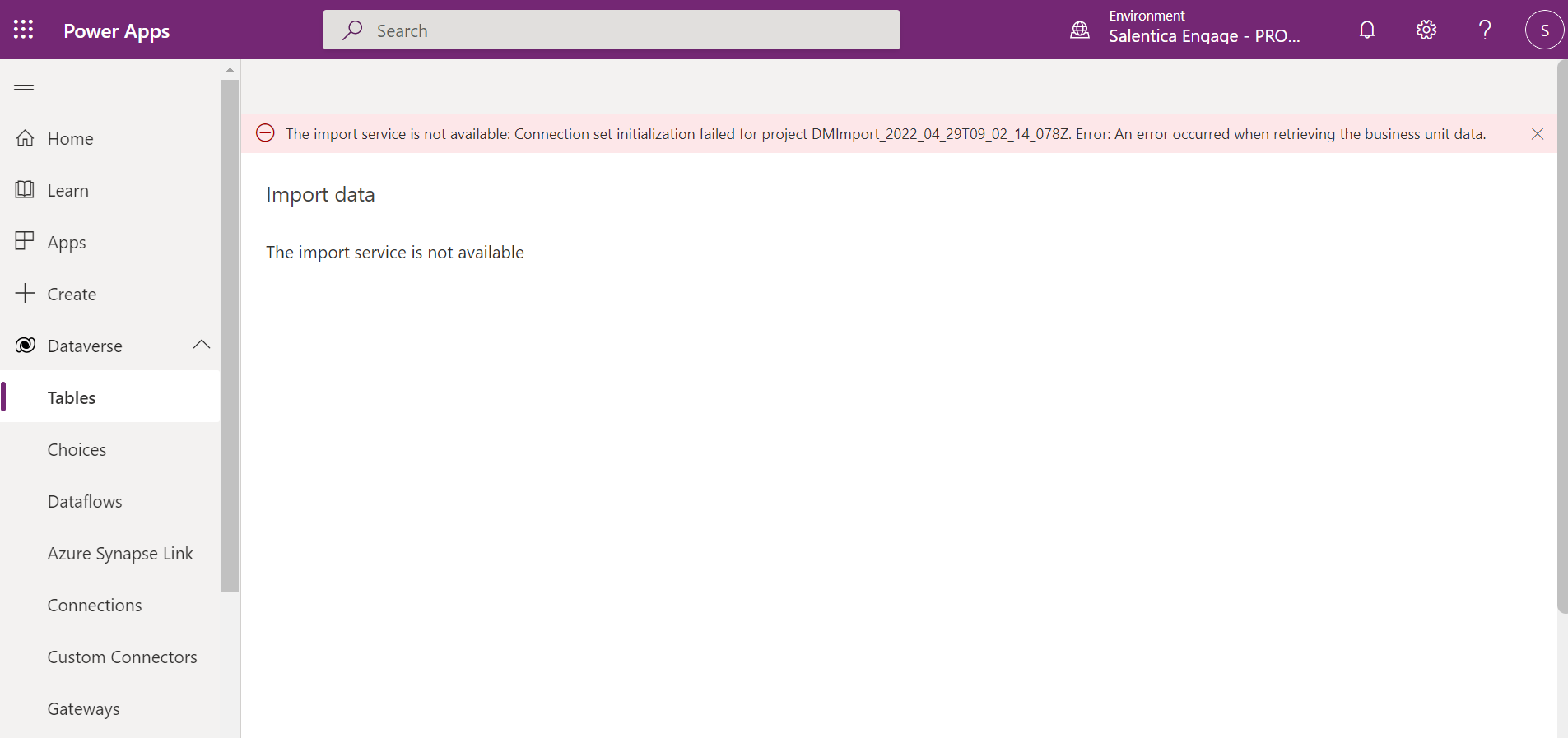
There's a pretty simple fix, go back into Data > Connections > Find Connections with Status Fix Connection. Once you identify these, you can simply click Fix Connection and you should no longer receive this error. Contact the Support Team with additional questions.
Incorporate the Deals App into Engage
Follow the step-by-step guide below to incorporate Deals into your Engage.
1. Disable Views
Disable the following views for Contact.

2. Disable the following views for Lead.

3. Disable the following views for Opportunity.

4. Disable the following views for Relationship.

5. Hide Canned Reports.
Note: Reports can only be hidden manually in each environment. Microsoft does not permit managed canned reports to be moved through solutions. This is a Microsoft limitation.
a.In the Engage app, select Reports on the Site Map.

b. Select a report and click Edit.

c. Click the ellipsis to the right of Display In.

d. Move options in the Selected Values list to Available Values.

e. Display In should now be blank. Click Save and Close at the top.

The following canned reports are recommended to be removed from the Reports list:
-
Account Distribution
-
Account Overview
-
Account Summary
-
Activities
-
Activities Detail
-
Activity Detail Report (Accounts)
-
Activity Detail Report (Contacts)
-
Activity Detail Report (Cases)
-
Campaign Activity Status
-
Campaign Comparison
-
Campaign Performance
-
Case Summary Table
-
Competitor Win Loss
-
Invoice
-
Invoice Status
-
Lead Source Effectiveness
-
Neglected Accounts
-
Neglected Cases
-
Neglected Leads
-
Order
-
Products by Account
-
Products by Contact
-
Progress against goals
-
Quote
-
Sales History
-
Sales Pipeline
-
Service Activity Volume
-
Top Knowledge Base Articles
Version 1.3.3.7, Release Date December 7, 2022


