There is a powerful tool available within your CRM, allowing you communicate with your clients, and prospects, in a systemic way, communicating with everyone, and tracking the responses to your communication. Within Marketing, you have the ability to create Marketing Lists, and use both formal Campaigns and Quick Campaigns to interact with your clients. Let's take a look at a high level overview of the functionality.
Create Marketing Lists
Group Relationships, Contacts, or Leads into a targeted marketing list. You can create a marketing list easily with the search functionality in Engage, so you find all of your customers in a particular area, for example, and add them to the member list. These lists can be dynamic or static, which means you can create a list of contacts that update with record updates, or a list based on specific field as of a specific time or date.
Understand the difference between a Campaign and a Quick Campaign
In Marketing, use Campaigns to manage the end-to-end process of a complete marketing campaign, like managing campaign and planning activities, distributing the activities to other team members, and tracking how the campaign did. Campaigns include extensive tracking features, including detailed information, reports, and multiple marketing lists.
In contrast, use Quick Campaigns to automatically distribute a single activity to selected Relationship, Contacts, or Leads, or to a single marketing list. The effects of a quick campaign are immediate.
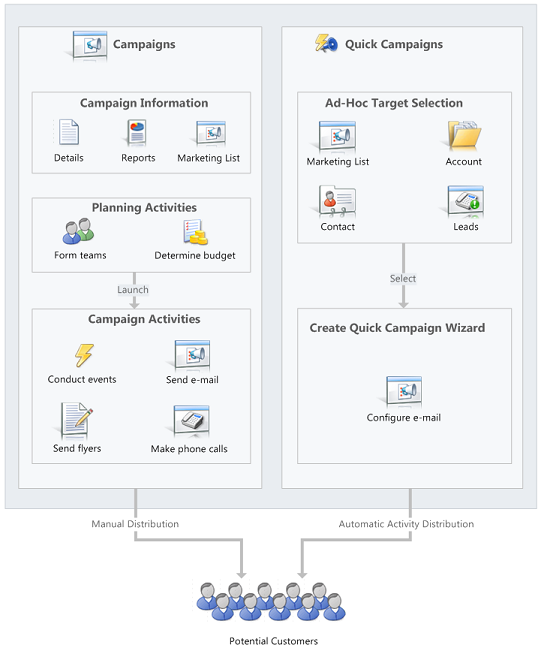
Let your customers unsubscribe from marketing communications
- You can enable customers to unsubscribe from email marketing communications your firm sends them.
- Note: it is not possible to add unsubscribe functionality to direct email or email templates.


