Leads are potential new or existing contacts that also has a sales opportunity associated with it. In other words, a lead is a potential customer who must be qualified or disqualified as a sales opportunity. The Lead object in Engage allows you to store the needed information about a potential client. From there, when a lead is qualified, it can be converted to an Opportunity, Relationship, and/or Contact.
You can collect leads from many different sources. For example, you can generate sales leads from marketing campaigns, inquiries from your website, or mailing lists.
When you create a lead, there are system-required fields to fill out. But other data, such as e-mail addresses, the source of the lead, and specific product interests, can also help your sales staff in following up with the customers.

Create a Lead

-
In the site map, select Leads.
-
Select +New.
The Lead form opens.

-
In the Lead section, enter your lead’s contact details.
-
In the Lead Information section, fill out critical information related to this lead, including the Lead Type, Lead Source, Investment and Lead Owner information. It is Important to Select Household or Institution for Lead Type as this will determine if the lead creates a certain type of Relationship once Qualified.
-
In the Summary section, write notes about this particular lead.
-
On the Details tab, describe the contact method and marketing information for this lead.
-
Select the Save button in the lower-right corner of the screen.
Qualify and convert a Lead to an Opportunity
If your lead has potential to become a sale, you can qualify the lead to an opportunity. When you qualify a lead, a new record to represent the lead as an opportunity is created. Any notes on a lead record do not transfer to the opportunity record. The notes remain with the originating lead record.

-
Go to Leads.
-
In the list of leads, open the lead you want to qualify and convert.
-
In the Qualify section of the sales process bar, type in all applicable information.
-
Select Qualify at the top of the Lead screen.
You must also select the currency in which to calculate the opportunity.
-
Select the Save button at the lower-right corner of the screen.
To qualify multiple leads at once, go to the list of lead records. Select the check boxes next to all the leads that you want to qualify, and then select Qualify at the top of the screen.
Disqualify a Lead
When you decide that a lead will not turn into an opportunity, you can disqualify it and still have an audit trail for your sales process. You can reactivate the record, including any attachments and notes, without having to re-enter all the data if the lead contacts you in the future. Deleting the record also removes any attachments and notes.

To disqualify, select the lead, and on the command bar, select Disqualify.
Duplicate detection
When the improved duplicate detection experience is disabled, you will see the Duplicate warning dialog box.

In the Relationship and Contact fields, select the matching account and contact record and select Continue. To ignore the duplicate warning and create new records, leave the Relationship and Contact fields blank, and select Continue.
The Relationship and Contact lookup fields are filtered with matched results and shown along with additional information to precisely identify the record to which the lead should be linked. For example, when you select the Contact lookup search icon, you'll see only matched contact records.
When the improved duplicate detection and merge experience is enabled, you will see the Relationship or Contact may already exist dialog box.
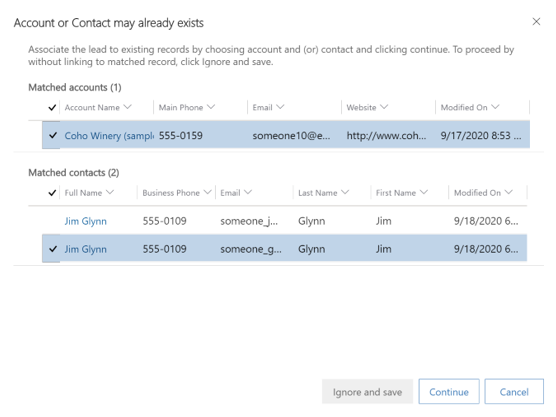
The Matched relationships and Matched contacts sections will show all the matching records (based on the duplicate detection rules) along with additional information to precisely identify the record to which the lead should be linked.
To associate the lead record to an existing matching record, select the record, and select Continue. To create a new relationship or contact record, select Ignore and save without selecting a matching record.
The lead is now qualified and an Opportunity is created.
What happens to notes and attachments when leads are qualified?
When salespeople work on a lead, they use notes to store key information on the things they have researched about the lead. This could be information like new contacts at the site, current value of the contract, vendor information and so on. When a lead is qualified, these notes are displayed in the Opportunity record so that the information is not lost.


